How to add Crypto Payments and Ticketing to your events
July 09, 2024

Integrating crypto payments for event tickets can revolutionize the way you sell tickets online, offering a seamless and secure payment option for attendees. With EukaPay's "Pay with Crypto" button feature, merchants can create user-friendly payment forms that cater to crypto enthusiasts and streamline the ticket purchasing process. Here's a step-by-step guide on how to implement crypto payments for event tickets using EukaPay's platform.
Accessing Templates through the Merchant Dashboard
Step 1- Begin with the Checkouts feature:
From the Merchant Dashboard, click on
‘Checkouts’
to begin. It will open a modal with use-cases.
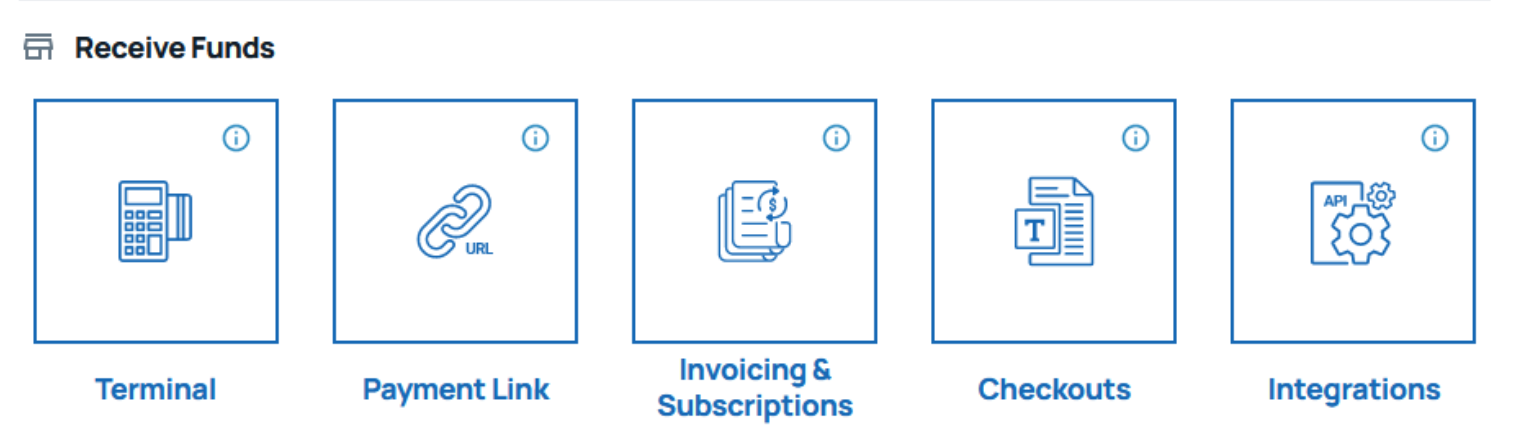
Step 2- Select an Appropriate Use Case
: Navigate to the merchant dashboard on EukaPay's platform and choose the "Event Tickets" use case.
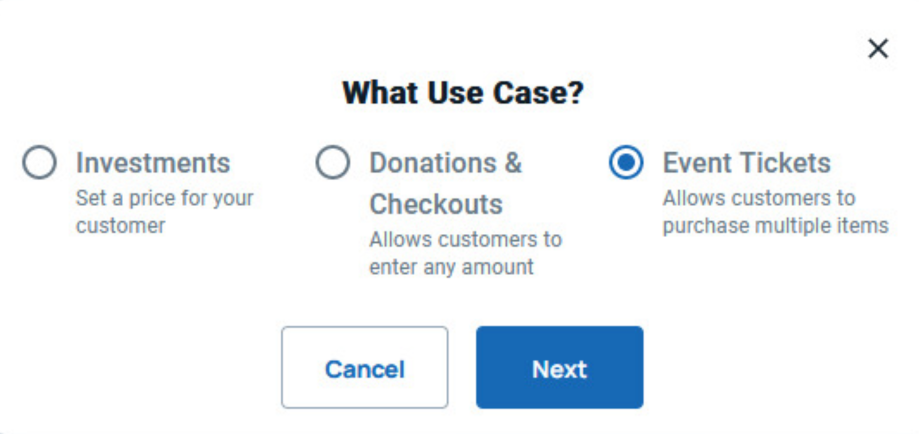
Step 3 - Create Template
: Enter the event name and description on the template creation screen, ensuring it accurately represents your event.

Step 4 - Customize Questionnaire
: Select the information you wish to collect from attendees, such as name, email, and any additional details. You can also add custom questions if needed.
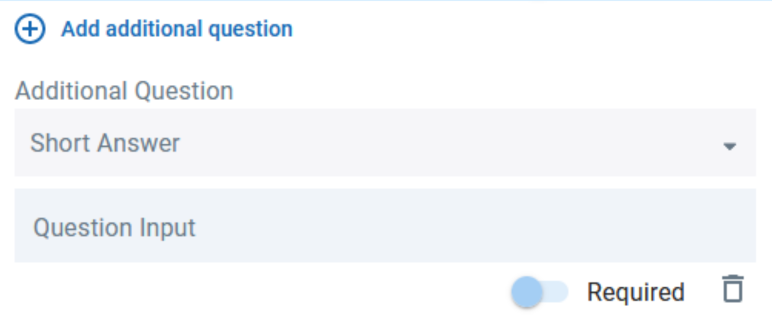
Adding Ticket Items and Features
Step 1- Create Ticket Items
: Under the ticket/items section, add new tickets or items to your payment form by specifying the name and price for each.
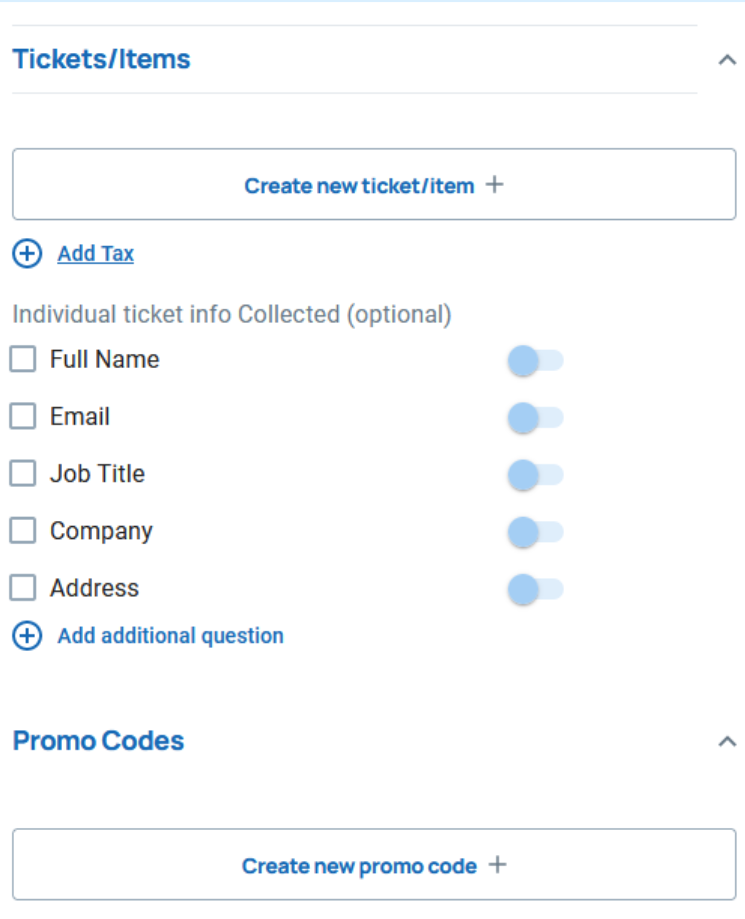
Step 2- Apply Taxes:
Utilize the “Add Tax” feature to include any applicable taxes in the checkout process, ensuring transparency in pricing.
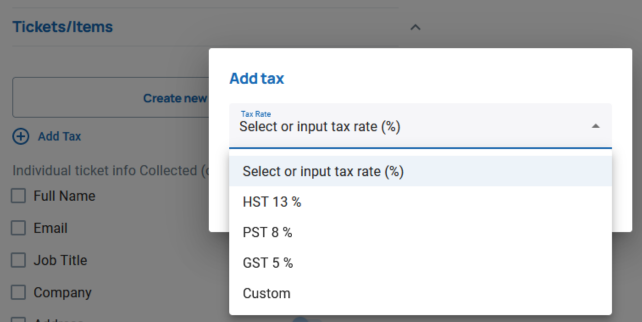
Step 3- Offer Promo Codes:
Enhance attendee engagement by creating promo codes for discounts, if applicable, under the promo codes section.
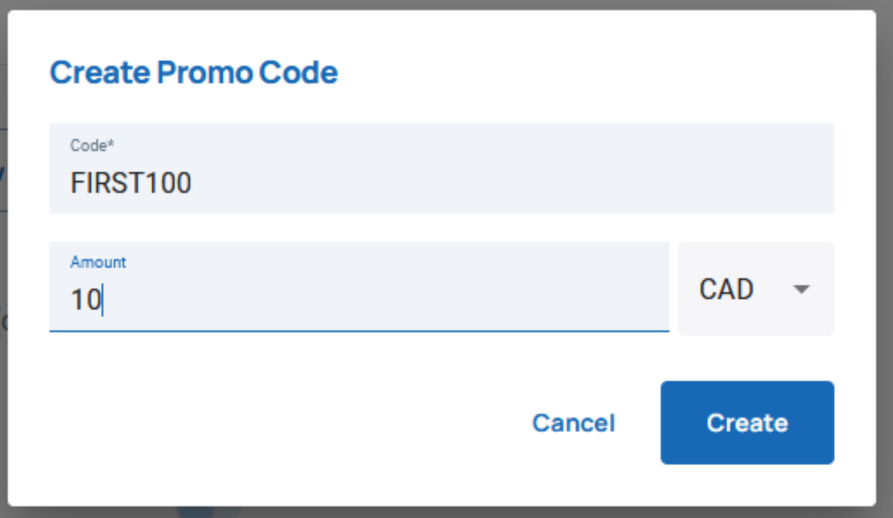
Preview and Save your Template
Preview Template
: Review the template preview to ensure it aligns with your event branding and contains all necessary information.
Save Template
: Once satisfied, save the template to generate your unique payment link.
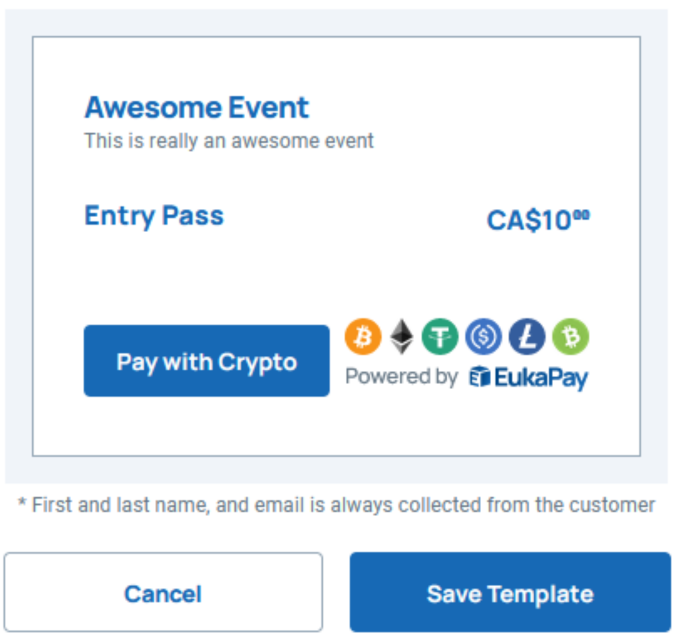
Now you have three resources that you can use to integrate with your website or platform, a link, buttons, and embed code.
Linked Payment Form
: Copy the provided link under the “Link” tab and paste it onto your website to add a payment form that opens in a new window.
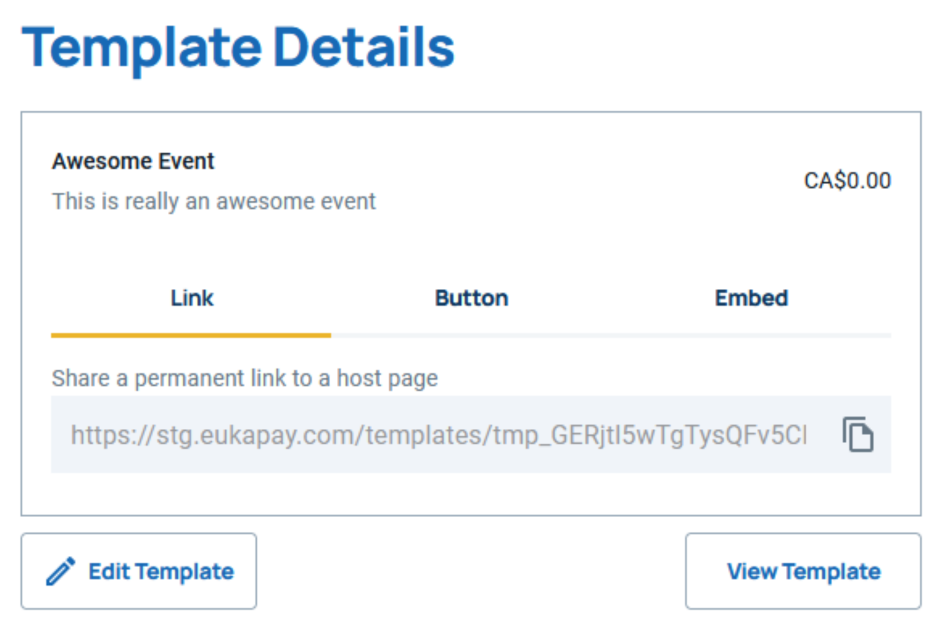
One-Click Payment Button: Copy the link provided under the “Button” tab and paste it onto your website to add a one-click payment button, enhancing convenience for attendees.
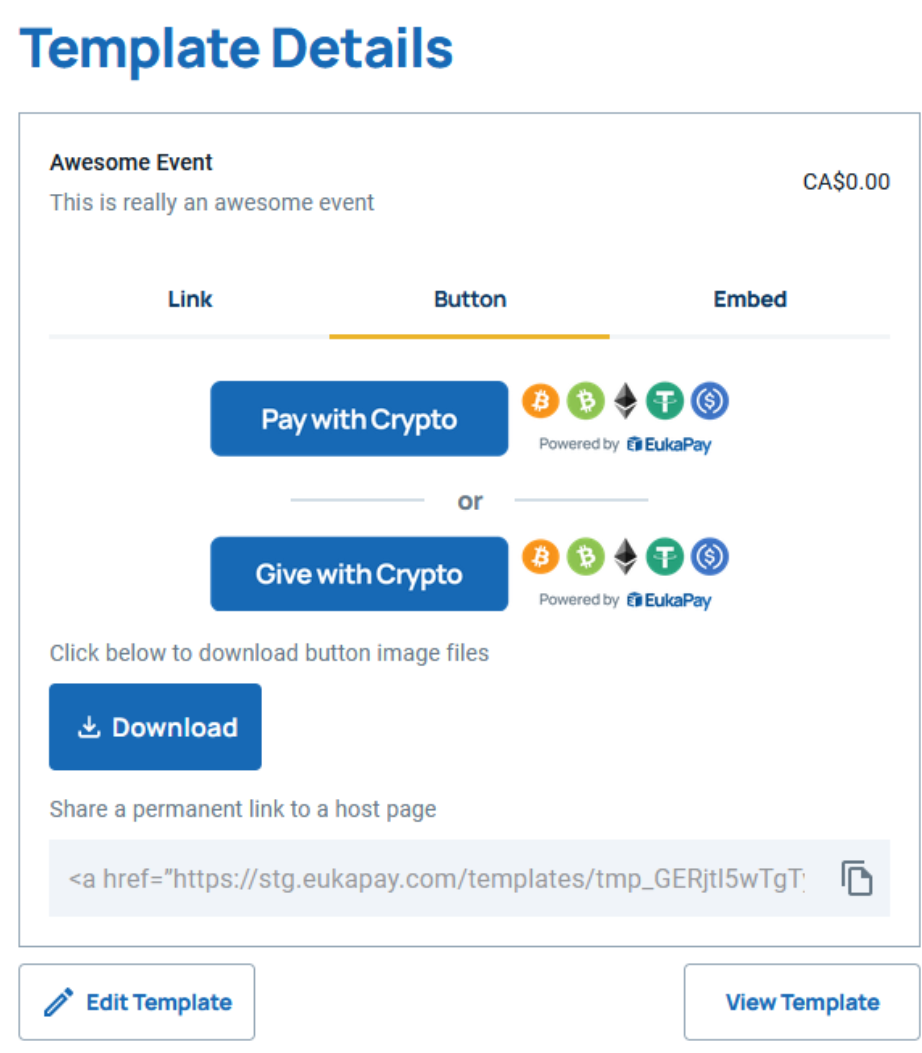
Embedded Payment Form
: Copy the link provided under the “Embed” tab and paste it onto your website to integrate a payment form directly onto your webpage, offering a seamless checkout experience.
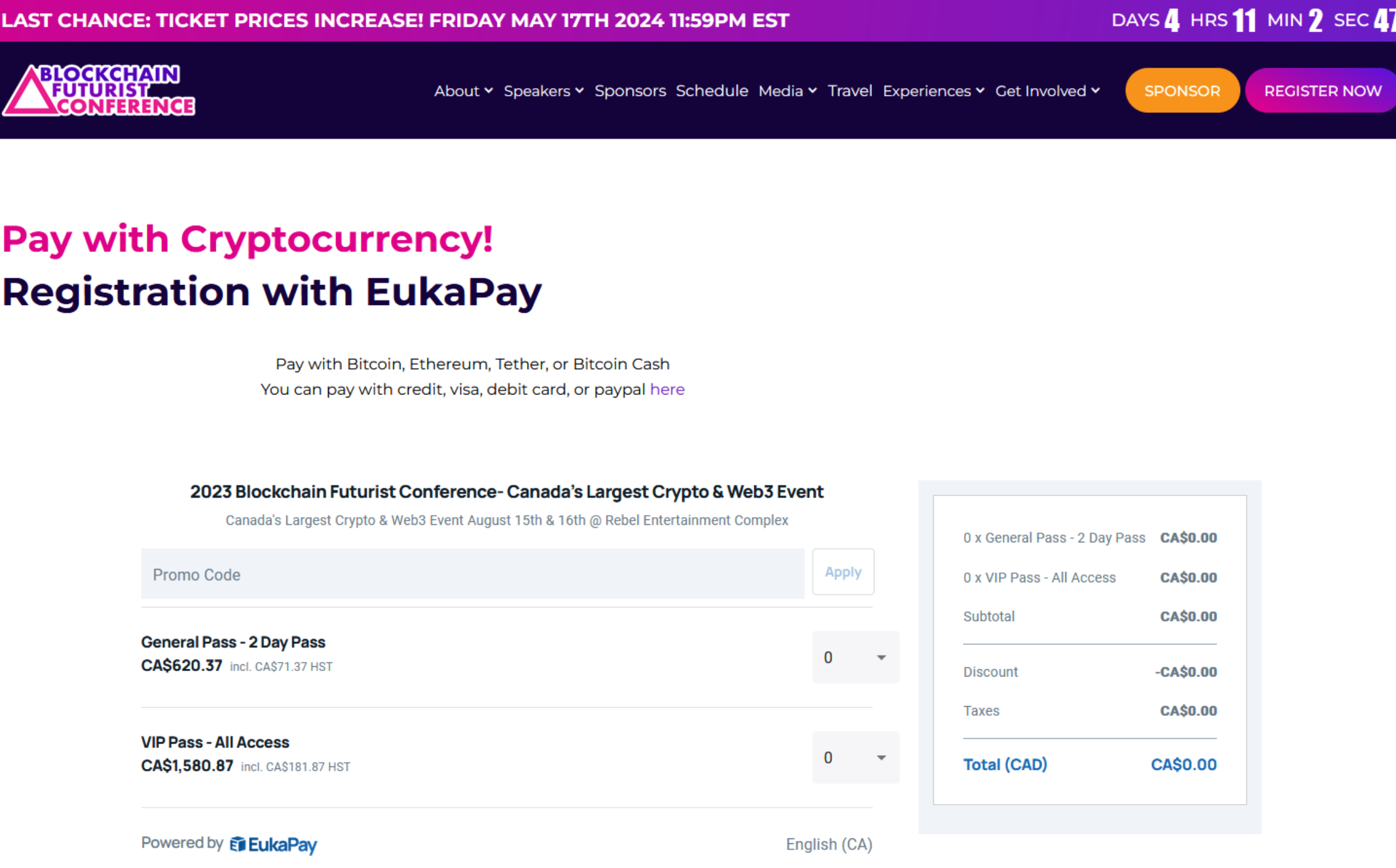
Check out this demo video on YouTube!
YouTube Link:
Products
Use Cases
© 2025 EukaPay. All rights reserved.
FINTRAC: M22233887